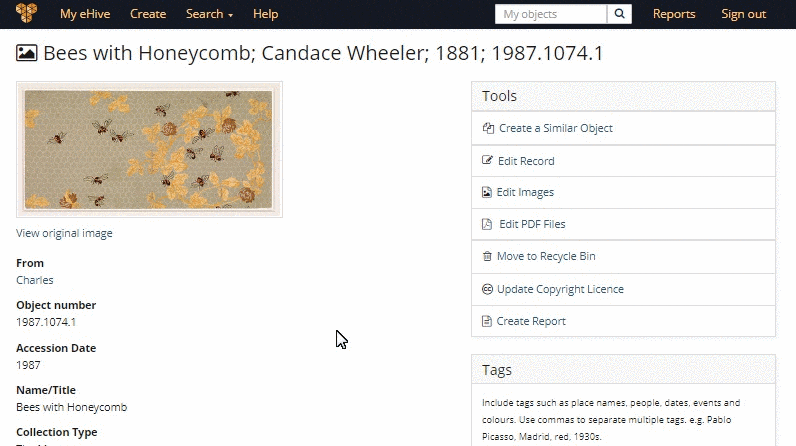Extend the information that you make available through your eHive record by adding an external link. It could be a link to a video, a Wikipedia page or a research source.
eHive allows you to add external links to a record by simply adding the following line of code in the Public Description field.
<a href=”Website URL” target=”_blank”>Display Text</a>
… where the Website URL is the address of the webpage you would like to link to.
Here we will show you how to do it yourself, by adding a link to an existing record.
STEP 1: With the record open, select the Edit Record link.
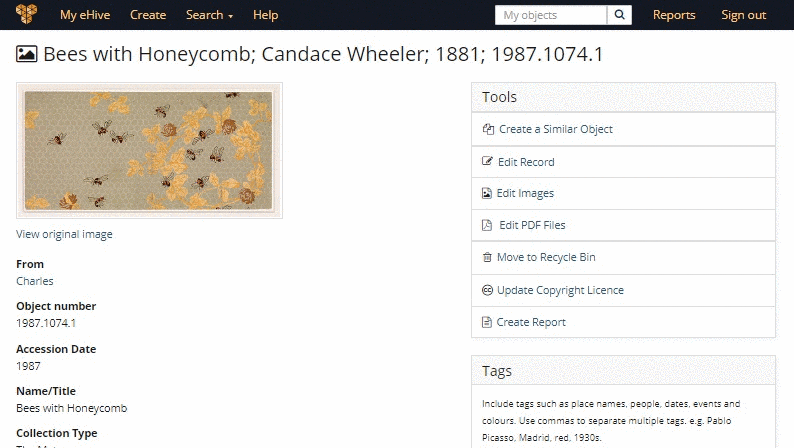
STEP 2: In the Detail Fields window scroll down to the Public Description field.
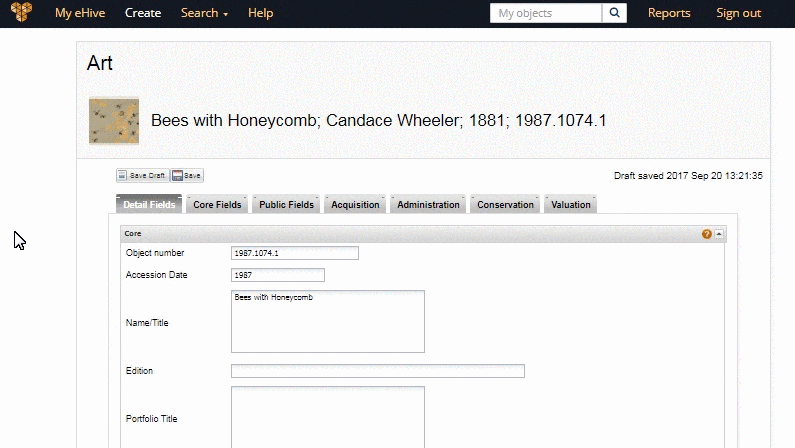
STEP 3: This is where you insert the Code.
<a href=”https://ehive.com/” target=”_blank”>Click here to go to the eHive home page</a>
Remember to replace Website URL with the address of the page that you are linking to and Display Text with the text that you wish to see on your object record. (HINT: It is a good idea to announce that the text is a link.)
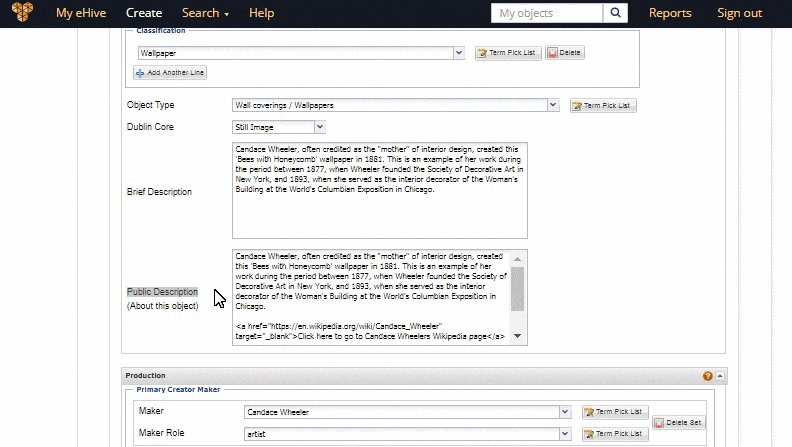
STEP 4: Scroll down to the bottom of the page and select Save, followed by OK on the Publishing Options window.
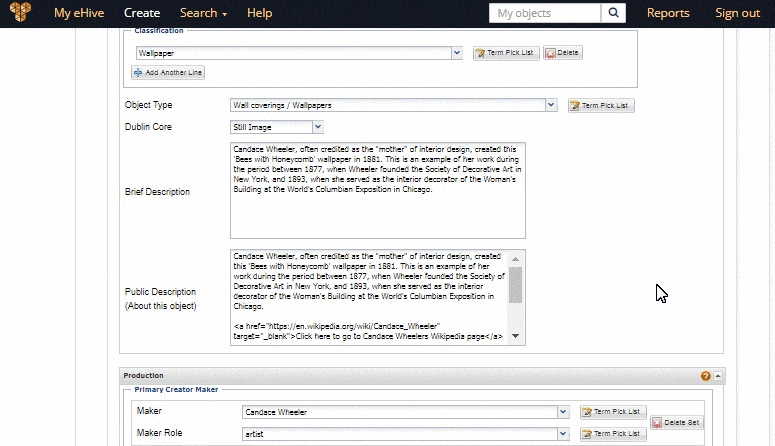
STEP 5: This will return you to the object record. Scroll down to the Public Description and you will see your display text as a link.