In April 2021, our eHive team member Leisa Taylor worked with Te Hikoi museum to help catalogue their collection in eHive with Project Ark. Some of these objects include a victorian penguin feather muff and collar, the hatbox of Minnie Deans, the first English bible printed in Scotland, and a range of other treasures.
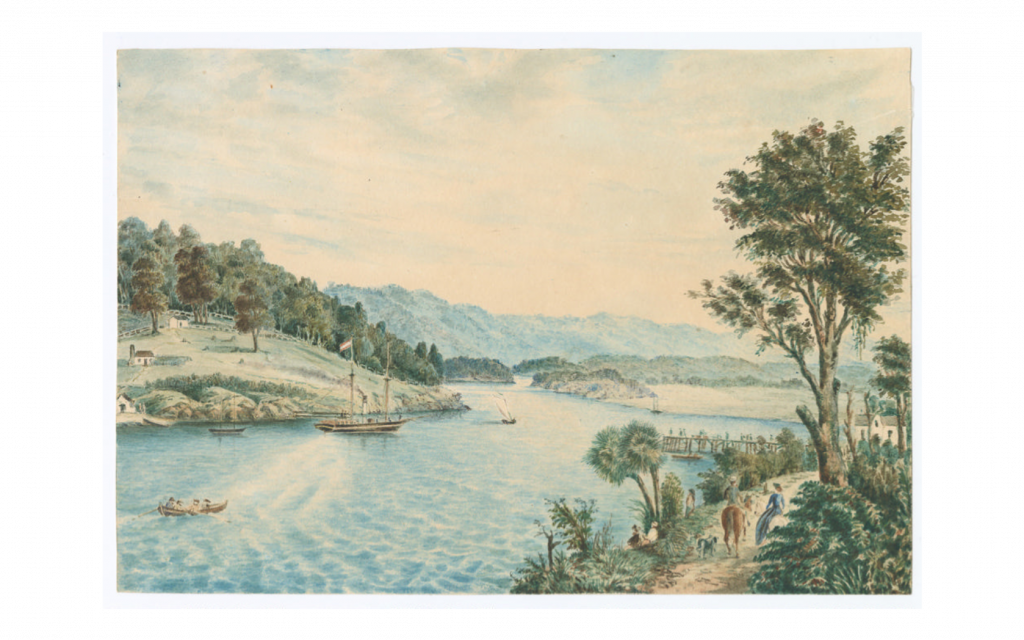
Although the week sped by very quickly, Leisa had a few cataloguing tips she could share with the team.
1. Customise your spellcheck
Most internet browsers have a spell checker. You can add words to the dictionary (by right clicking) or change the spellchecker dictionary to another language (for example, from US English to UK English).
To change your Google Chrome spellchecker dictionary:
- Click on three dot menu and choose Settings
- Choose Advanced from the menu and then choose Languages
- You can change between US and UK English by using the slider buttons
- You can also click on the expand arrow to add another dictionary in a different language.
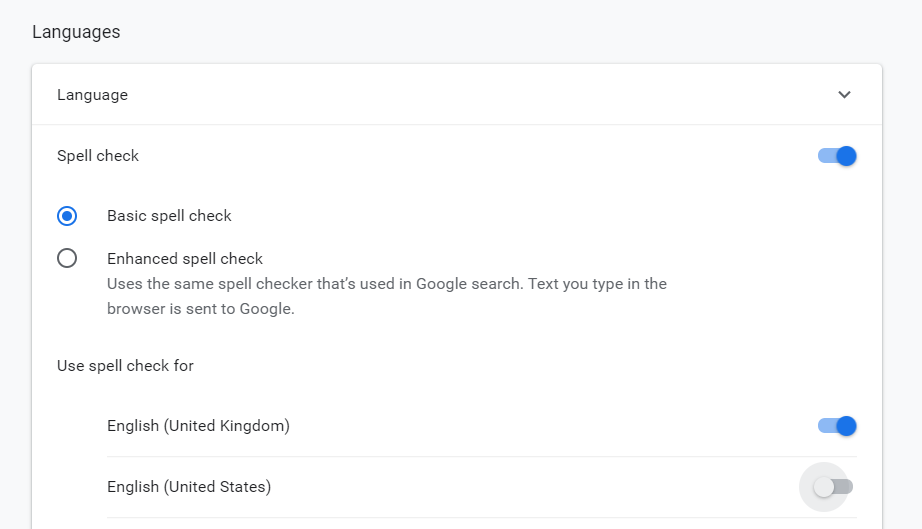
You can also change your spellchecker in Mozilla Firefox.
2. Save time with your keyboard
When you catalogue in eHive, you have to scroll all the way to the top to get to the next tab. This lets you double check the fields, but it can also snap you out of the cataloguing flow. Here are a few keys to help with this.
| Key | What it does? |
| Home | Jump straight to the top of the page. |
| End | Jump straight to the bottom of the page. |
| Page Up (PGUP) | Hold Page Up to scroll to the top of the page quickly. Click out of the field first. |
| Page Down (PGDN) | Hold Page Down to scroll to the bottom of the page quickly. Click out of the field first. |
| Tab | When clicked in a field, jump to the next field. |
| Tab + Shift | When clicked in a field, jump to the previous field. |
3. Find records you edited
You can search for records you have catalogued in a day, week, month, or for all time. Each record will need to have you as the cataloguer and the date you catalogued the record.
In our examples, Anna is our cataloguer. Change her name for yours to make any of these searches work when logged into eHive.
All of your catalogued records
To find all the records where Anna is the cataloguer, enter:
cataloguer: Anna
A year’s worth of catalogued records
To find all the records Anna catalogued in 2019, enter:
cataloguer:Anna AND catalogued_date: *2019
This will work if you always write the full year, e.g. 20.5.2019 not 20.5.19.
Catalogued records for a set time period
To find all the records Anna catalogued in a week, enter:
cataloguer: anna AND catalogued_date: [23.05.2021 TO 29.05.2021]
This will find everything catalogued by Anna between two dates (23.5.2021 – 29.05.2021).
If your dates have been recorded in different ways (e.g. some records have 23.5.2021, others 23/5/21, other 23 May 2021), eHive will only find records that match what you typed in search.
4. Have a set of standard terms
Standards help make sure you don’t miss an important field when cataloguing. They also make sure there is consistency between your records which improves searching. You could find all of Anna’s catalogued records (from the searching example above) because the dates are consistently in the same format.
We recommend having a look at the Project Ark standards for cataloguing in eHive. Leisa used these standards to catalogue a series of shell necklaces and a set of straight razors while at Te Hikoi museum.
You can take these and use them as is, or customise them to fit your own collection better. Date fields and pick lists (locations) are two places where having standards makes it easier to search.
5. Flag that more work needs doing
A cataloguer’s work is never done! Here are some fields you can use to flag that future work/investigation needs to be done.
Record status
You can use this field to note if an object is accessioned (part of your collection) or deaccessioned (no longer part of your collection).
You can also use this field to note if the record is skeletal, fully catalogued, more research required, or awaiting approval. This can be a good place to mark if something requires checking before publishing, or if is fully catalogued.
Restriction type
You can use this field to note if there are any restrictions on an object. This could flag that a record is not finished and can’t be published, e.g. “Private – requires approval”, “Private – requires more information”. You can also note if something is hazardous, culturally sensitive, or contains sensitive information.
General flag
You can use this field to mark a wide range of issues, next steps, or which stage the record is in. Some sites use this to note if an image needs to be replaced or uploaded.
Comments
You can use the comments field to explain why an object isn’t ready for publication, to flag what research is still to be done, or what work is next to do. You can add a date to this comment, so you can have a history of issues on the object, and you can add a comments person, so you can flag who requested these changes, or who is to do the work, or note that you made these comments.
